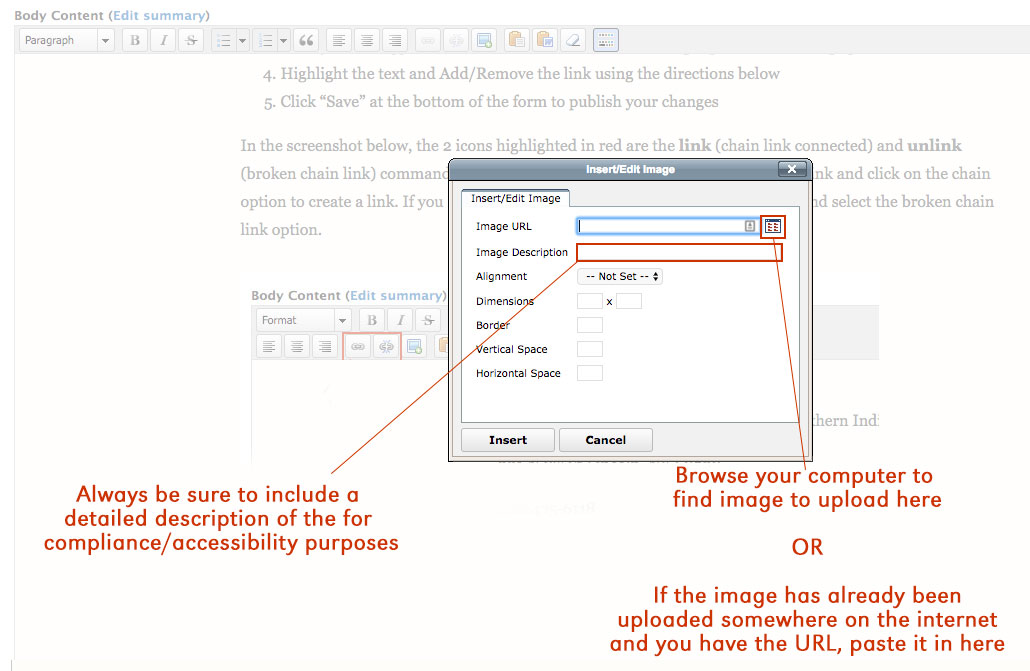How to add an image to your page
All Engineering Faculty and Staff have access to update the one page provided to them. To do so, please follow these steps:
- Go to your faculty page
- Click on the “My.UNL Login” on top of the page to the left of the search box, and use your UNL Login and Password
- Once you are logged in, Click on the Edit button on the top right corner of the page.
- Click on the spot of the page where you want the image to go and select Insert/Edit icon using the directions below
- Click “Save” at the bottom of the form to publish your changes
In the screenshot below, the red highlighted icon is where you go to Insert/Edit an image. Click on the location of the page (inside the Text Editor) that you would like the image to go. Then click on the Insert/Edit icon and follow the instructions of second (grayed out) screenshot below.