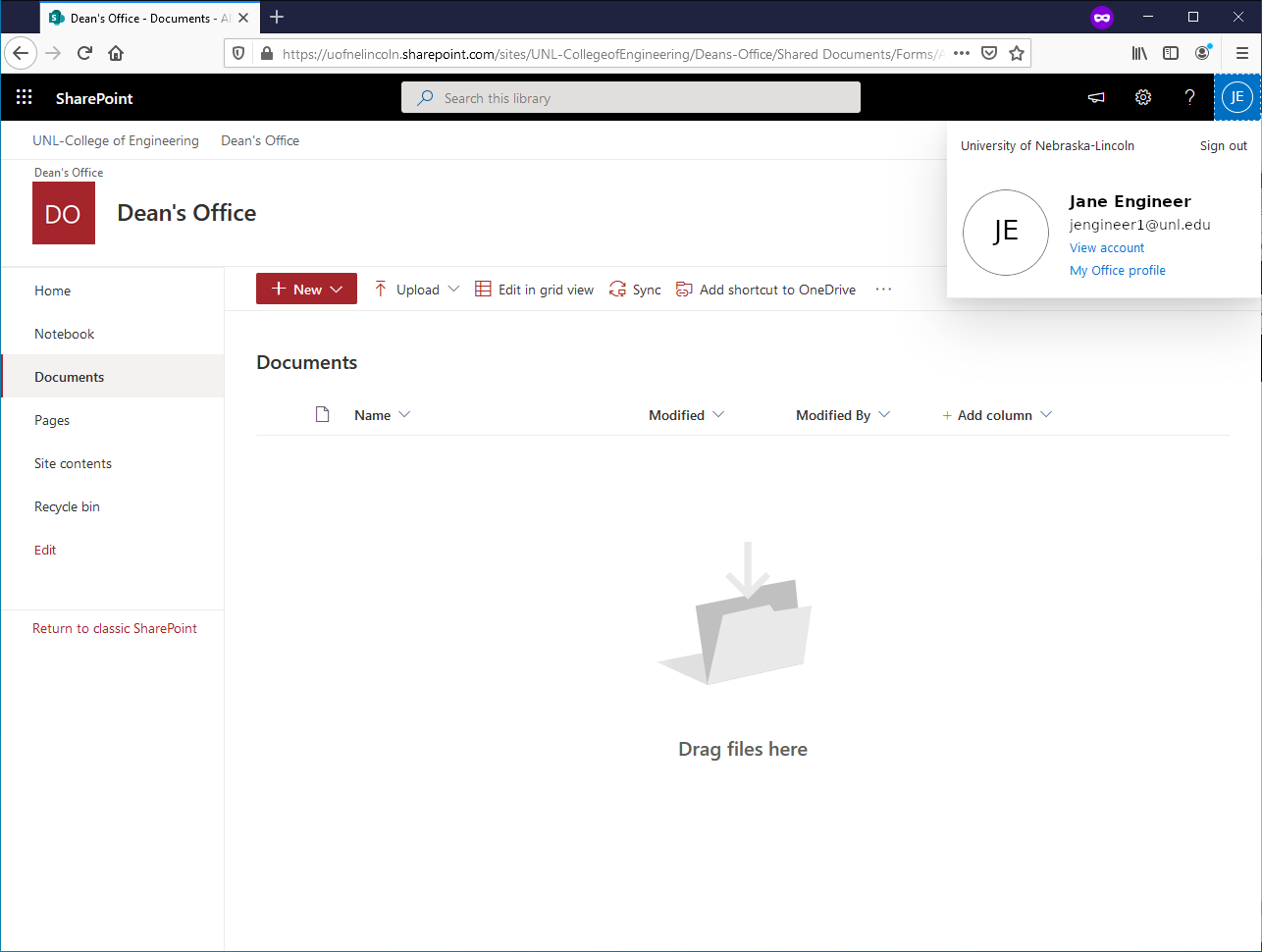Detailed instructions to add SharePoint Folders to OneDrive
Go to the SharePoint site that someone has given you access to.
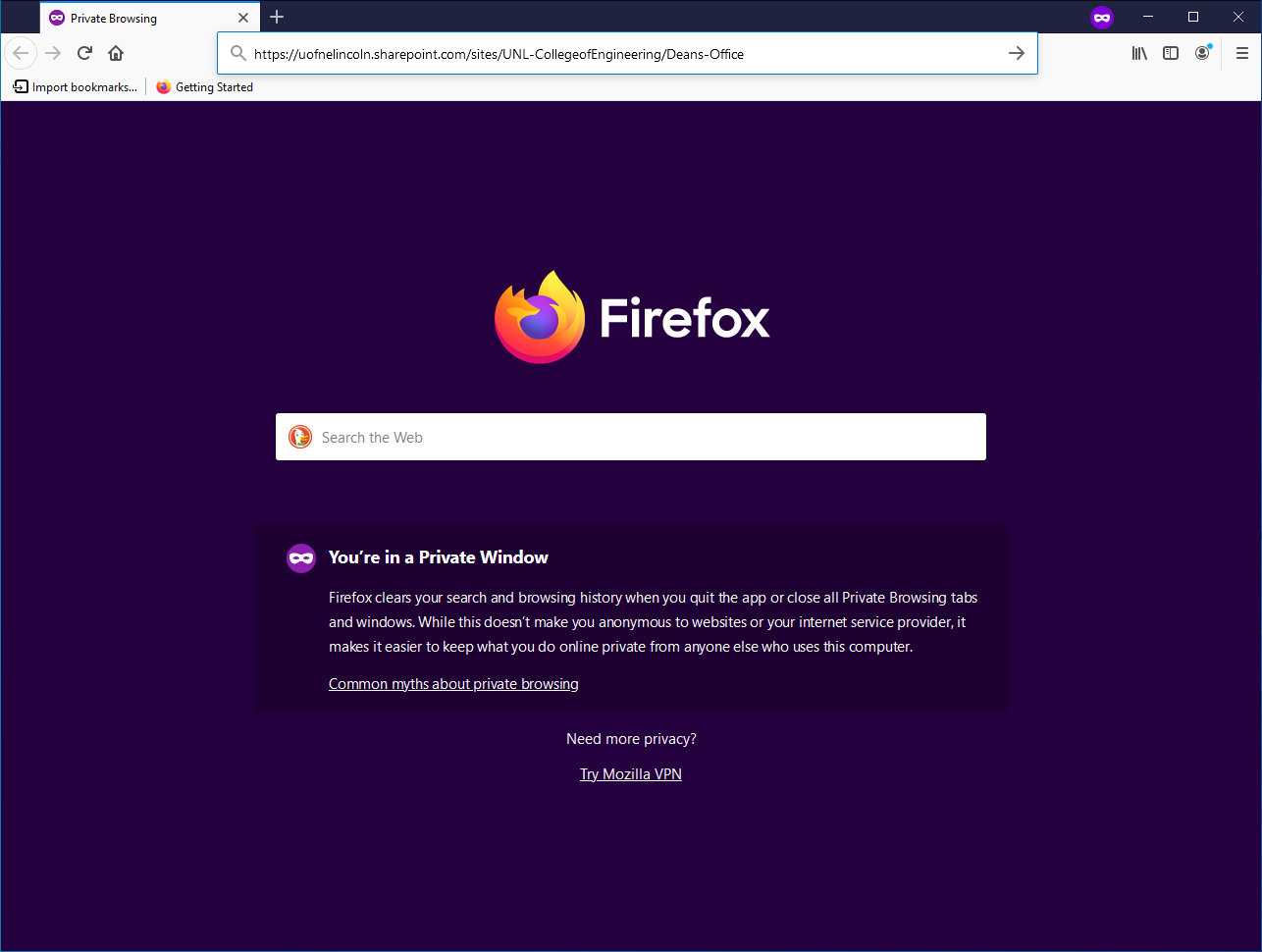
It will prompt for you login information if you have not already signed into Microsoft.
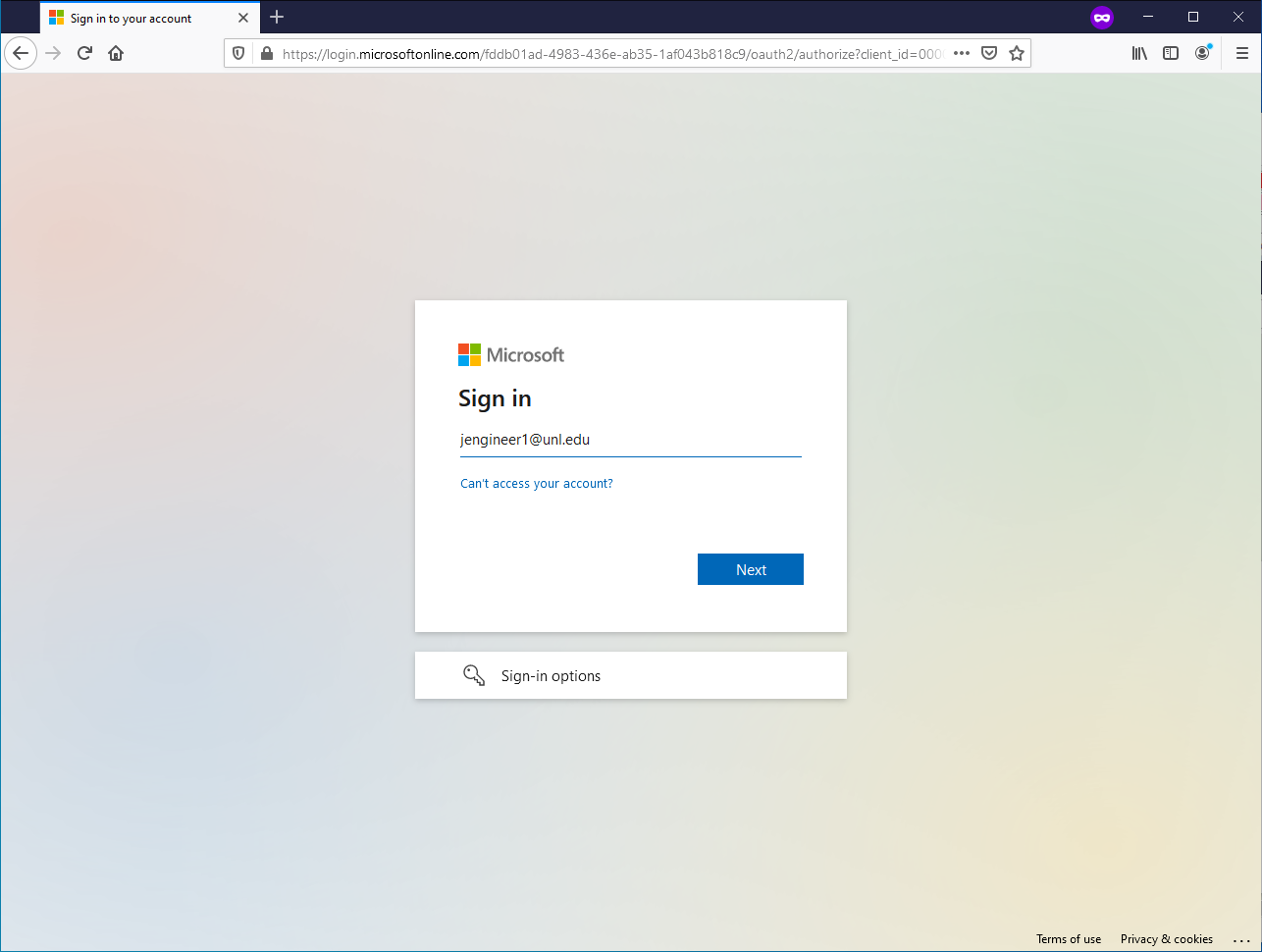
Since it is a UNL based account, it will redirect you to the standard UNL login page. Login with your My.UNL credentials and do the normal two-factor if needed.
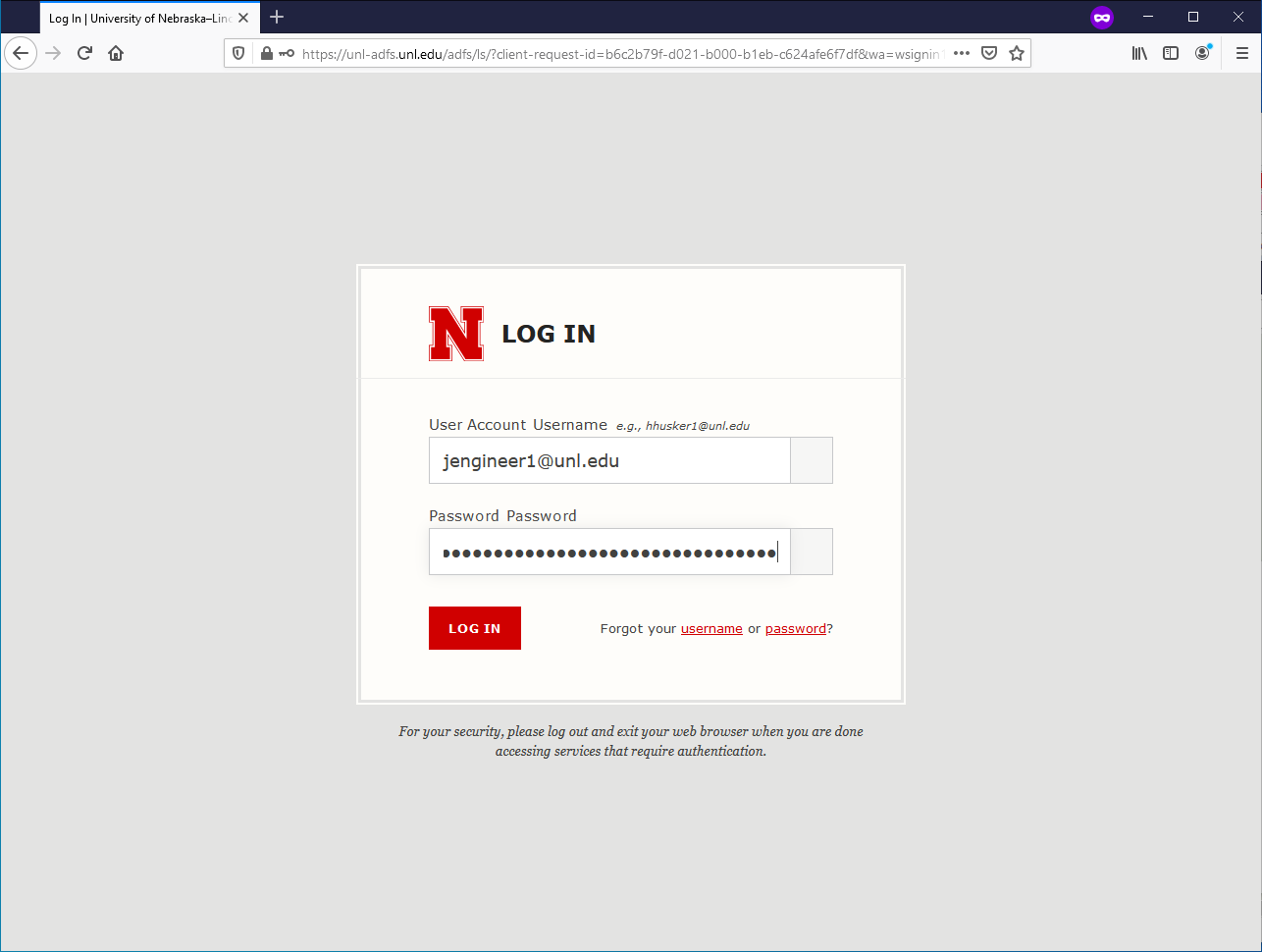
Microsoft will prompt if you want to stay logged in. For just this, you can say no since we're only in for a few minutes.
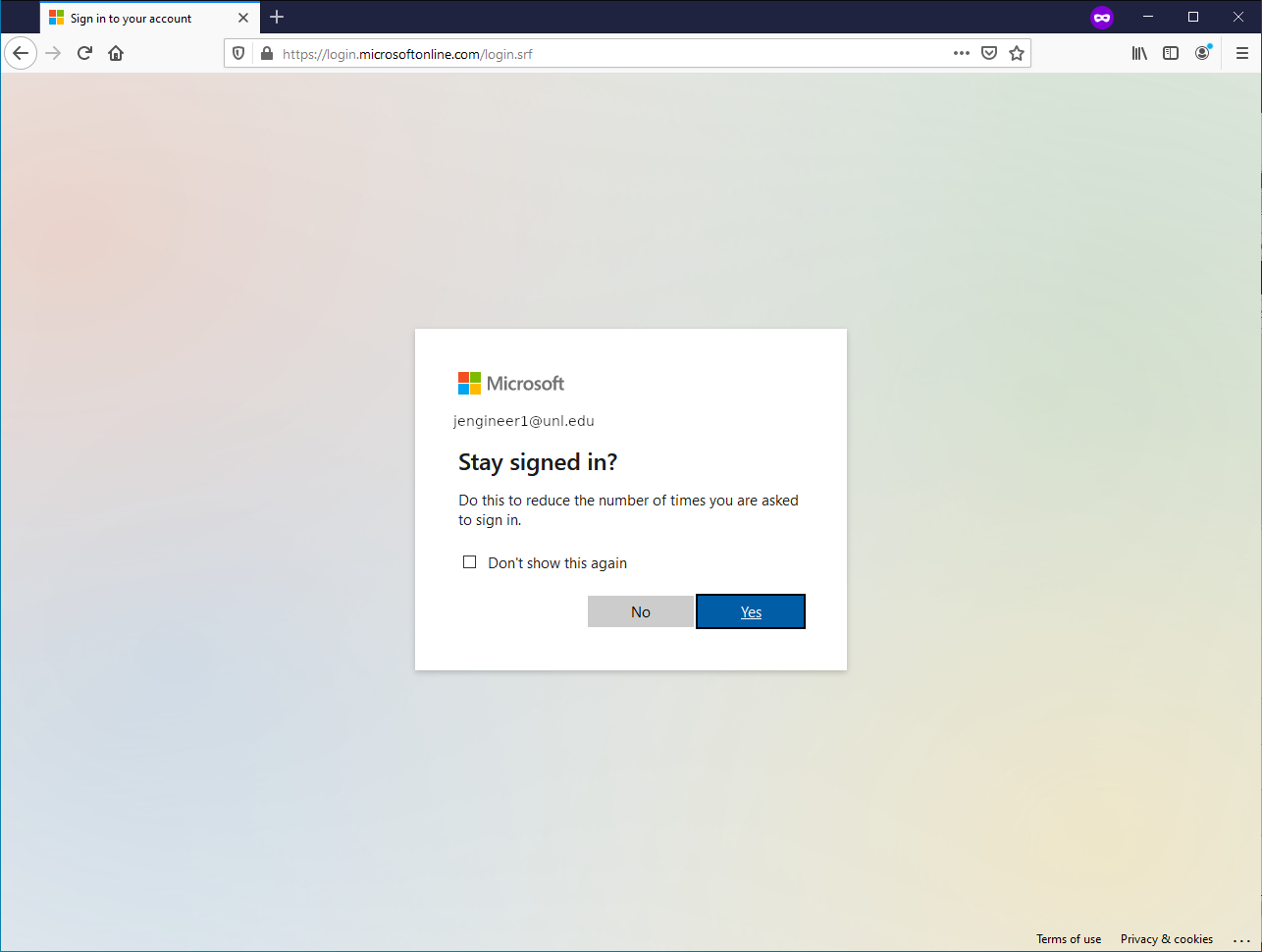
Now you'll be at the top of the SharePoint site that you logged in to. Most likely the folder you will want to share will be the Documents folder on the left site. Click that to go into the Documents folder (or whatever folder or Document Library you want to access via OneDrive).
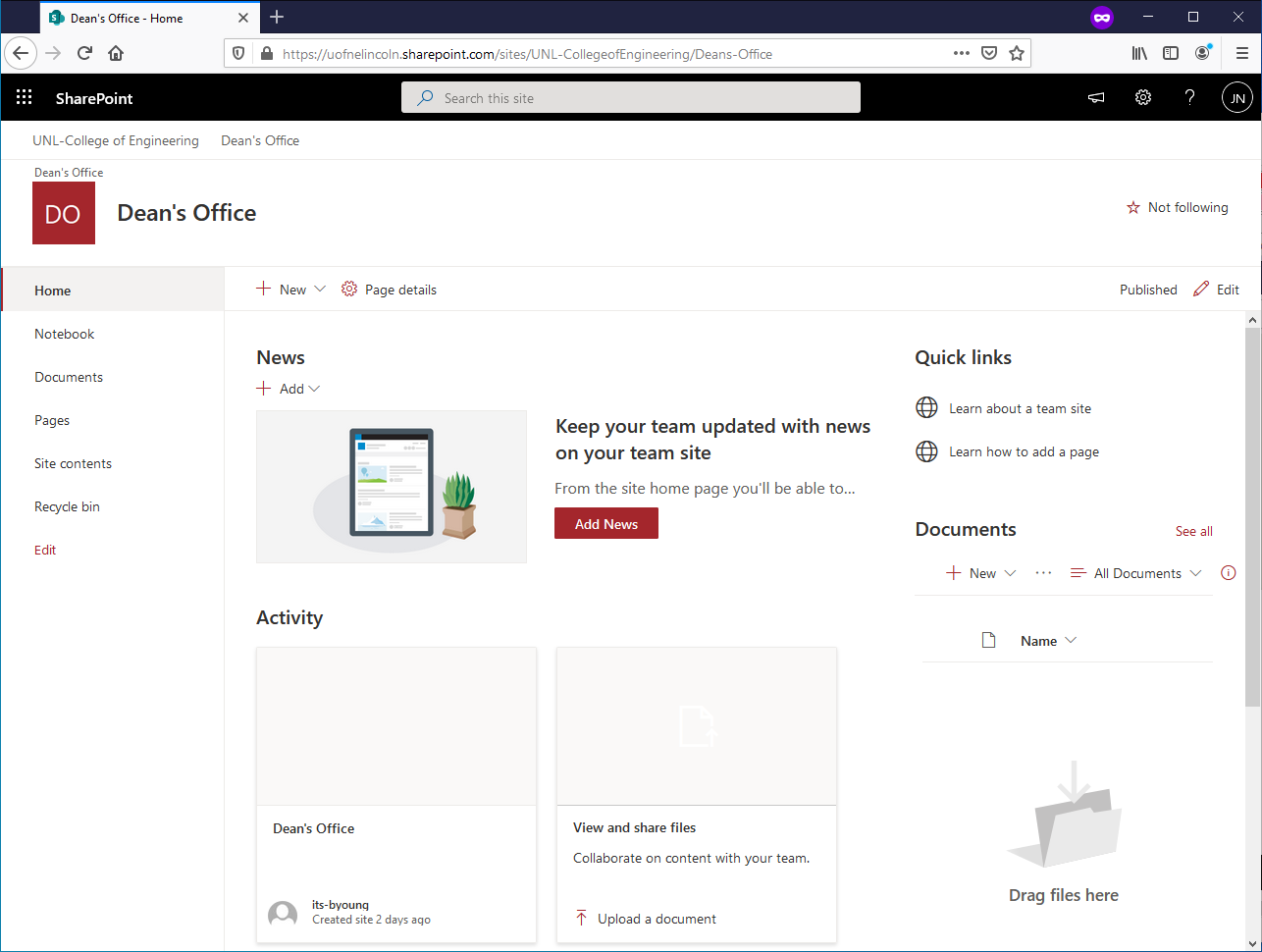
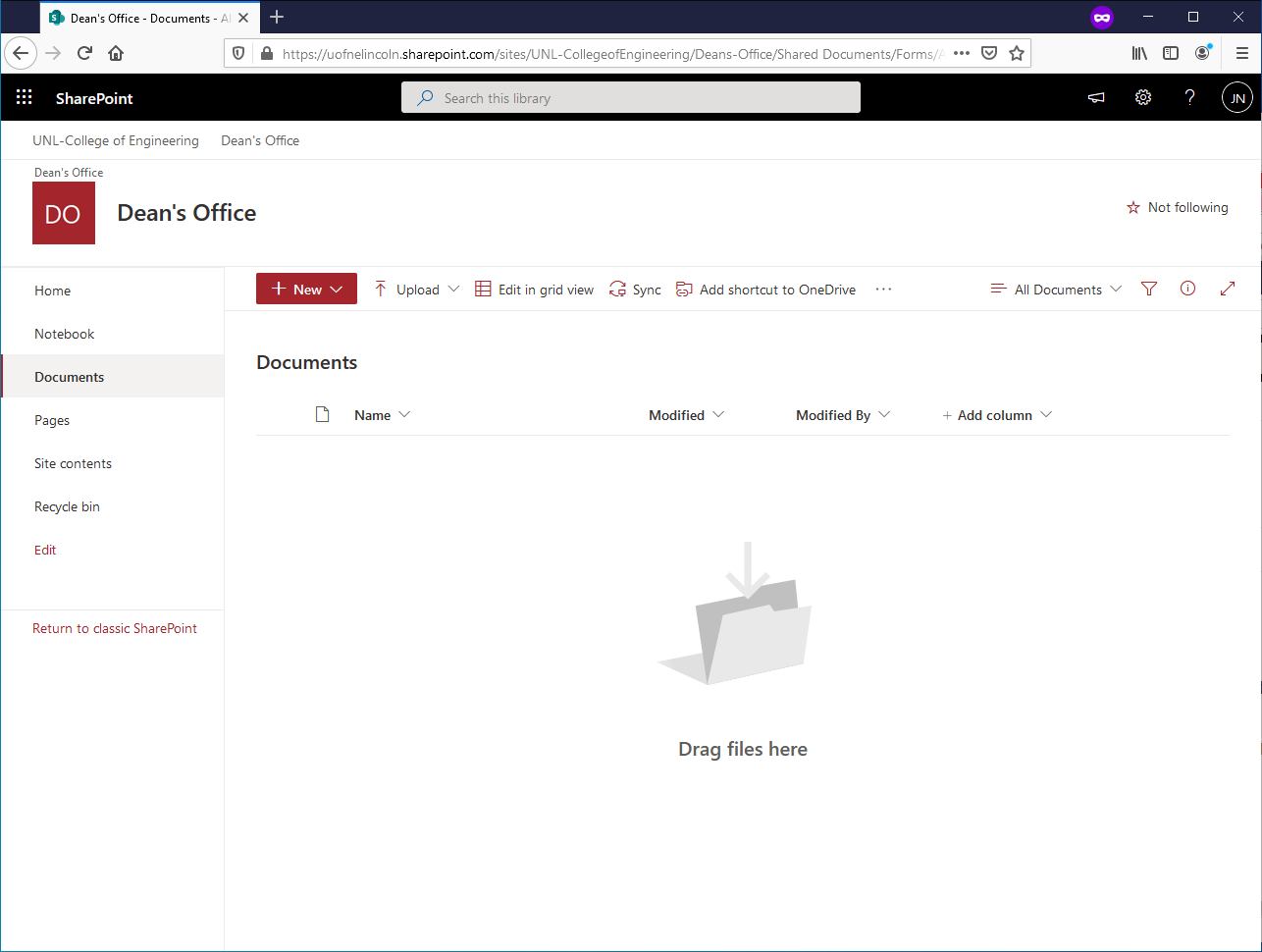
Towards the top of that, there is a row of items starting with 'New'. Click on the 'Add shortcut to OneDrive'. It will pop-up a message saying it's been shared, and where.
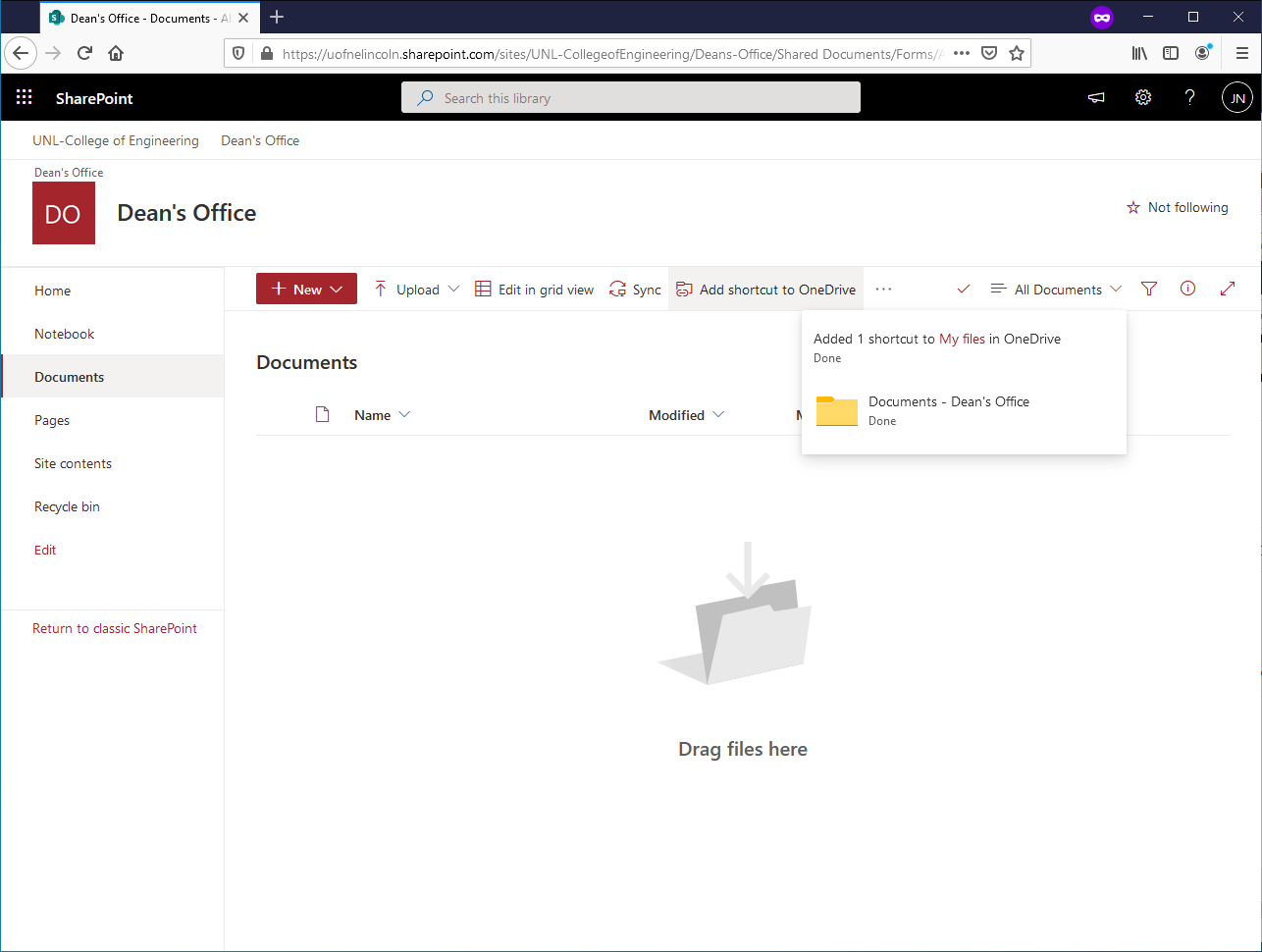
You may need to wait a few minutes. Open up OneDrive and you should see your shortcut to this Folder show up.
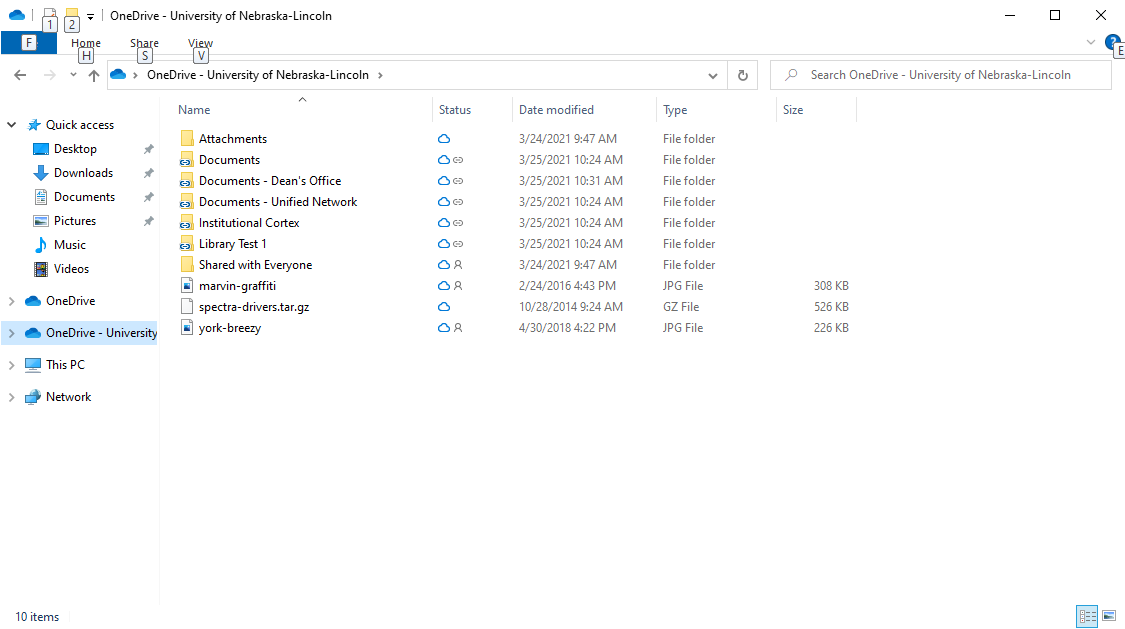
You're done--unless you have more folders or Document Libraries to share. You can logout by clicking on your initials in the upper right corner and then click on 'Sign out'.