Understanding Your Drupal Top Admin Links
Once you have logged in to your page, you will see a series of links along the top of page. The number of links that you see will be determined on the User Role and Permission Level that you have:
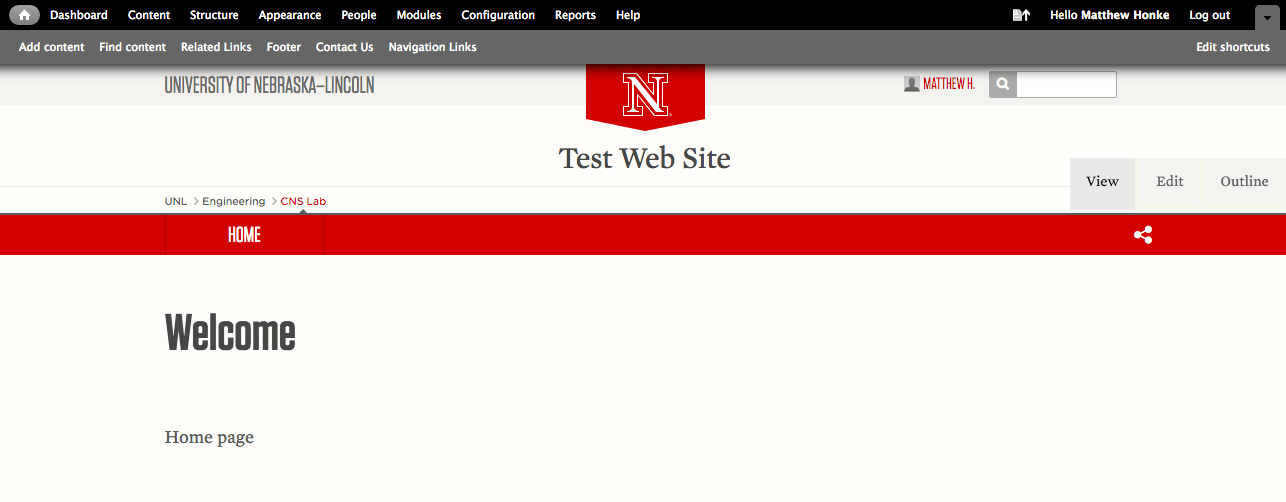
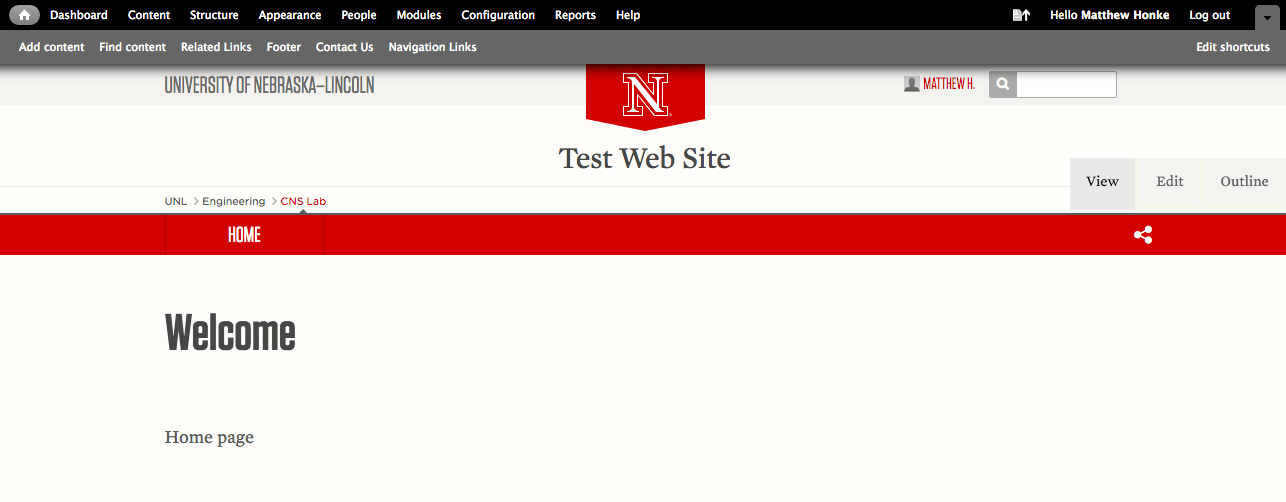
For Contributors (Users who will be making basic content updates (text/images) to site:
- Content (Same as Find Content)
Upload images/files here into the File Browser and Search/Sort for pages. - Add Content
Go here to add a new Basic page, Book page, Webform or Upload a File
For Site Administrators:
- Dashboard
The dashboard gives admins a customizable overview of site info. More Info - Structure
Tools that organize the content, navigation and layout of your site. More Info - Appearance
This is where you find the UNL 4.0 Theme assigned to your site. If you click the "Settings" link below the theme, you can also place site-wide CSS and JS codes here, as well as HTML code. - People
This is where you can add Users from UNL directory to your site and assign them a User Role and Permission. There are number of tutorials online that can assist you with specific best practices for how to do this, or ask for assistance from someone in the UNL Web Developer Network (WDN) if you have specific questions. - Modules
Drupal has a series of tools (or modules) already pre-built into it (Web forms, Spam Protection, etc). Some of these modules are turned on by default while others need to be turned on to work. The UNL Web Developer Network (WDN) manages the list of modules available for use, and site admins have access to add any module(s) from the available list. Generally speaking, for performance reasons alone, if you are not going to use a specific module, there is little reason to have it turned on. - Configuration
This is where you can find most of your admin/settings information for the site (Site Name, page redirects, account settings, etc). More Info - Reports
Helps to assist you with web site operations and to detect any problems via the Error Logs/Messages. - Navigation Links
Update and Rearrange your top-level navigation links here.
For Advanced Users:
- Content Types
Out of the box, the UNL CMS provides you with Basic, Book and Web form content types (you can get to these from the "Add Content" link). That said, site admins will have access to add additional Content Types to their site for content/pages that fit within the same area of content. For example, Faculty pages are a common Content Type are created. Once a content type is created, you are able to manage the appearance of any page within that Content Type with a Twig Template (see below). More Info - Twig Templates
Twig templates are a great way to manage (via a template) large numbers of pages on your site in one location. They work alongside Content Types, so when you create a new Content Type (i.e. Faculty), you also create an associated template to control how that content is displayed. More Info